Word Tip of the Week: Compare Documents to See Revisions
April 10, 2018
When several people are working on a document, it’s almost inevitable that someone will eventually forget to use Track Changes.
Luckily, Word includes another way to see the revisions between two versions of a document.
Don’t comb through a document looking for changes! Instead, use the Compare feature:
1. Make sure both versions of the document are open in Word.
2. In the Review tab, click the Compare button.
3. Choose Compare in the dropdown menu.
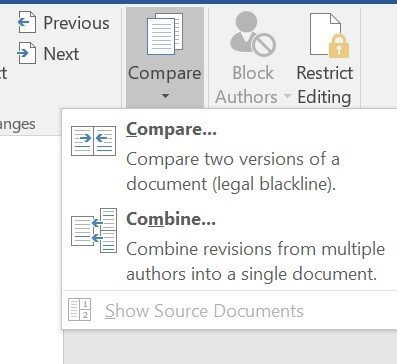
4. Under Original document, choose the previous version. Under Revised document, choose the latest version.
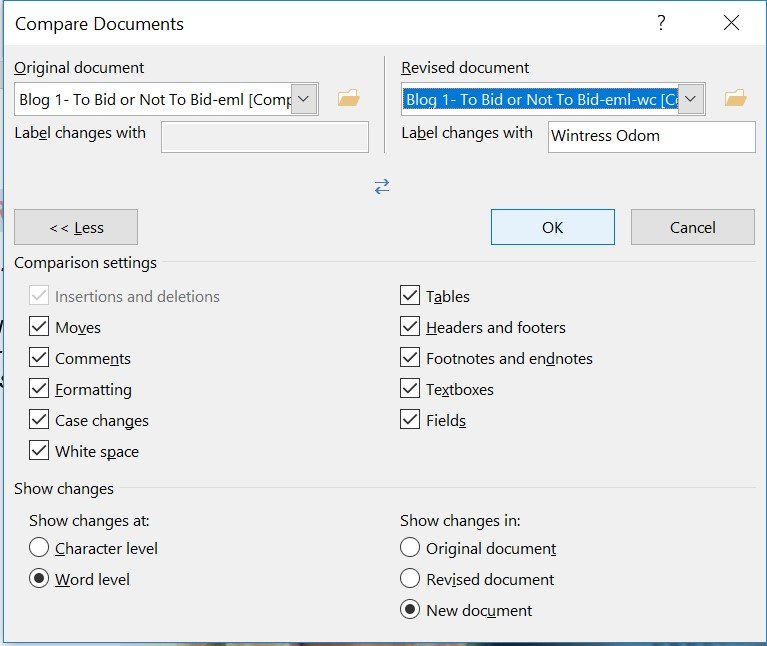
5. Click OK. Word will display a side-by-side comparison and a list of revisions.
Got another Word problem? Maybe one of our other tips can help.